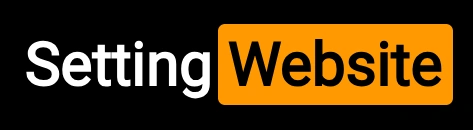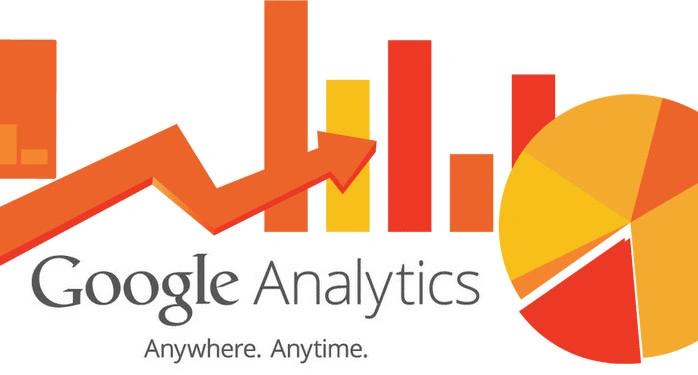
In today’s digital landscape, understanding how your website performs is essential for driving growth, optimizing user experiences, and achieving business goals. Google Analytics is a powerful tool that provides insights into your website’s performance. In this article, we’ll explore how to set up Google Analytics, navigate its interface, and effectively use its features to monitor and improve your website's performance.
- Setting Up Google Analytics
- Create a Google Analytics Account
- Visit Google Analytics.
- Sign in with your Google account or create one if you don’t have it.
- Click on "Start for Free" and follow the instructions to create an account.
- After creating an account, set up a property for your website.
- Provide the property name, time zone, and currency.
- Select "Web" as the platform for tracking.
- Google Analytics generates a tracking code (Global Site Tag).
- Copy this code and paste it into the <head> section of every page on your website.
- Verify the installation by checking the "Realtime" reports in Google Analytics.
Once set up, Google Analytics offers an intuitive interface to access data. Here are the key sections:
a. Home Dashboard
- Provides a quick overview of traffic, user behavior, and conversions.
- Displays metrics like sessions, bounce rate, and goal completions.
- Shows live data about users currently active on your site.
- Helps monitor immediate effects of campaigns or new content updates.
- Offers insights into your users, such as demographics, interests, and devices.
- Helps tailor content to your target audience.
- Tracks where your visitors come from (organic search, social media, referrals, etc.).
- Measures the success of your marketing efforts.
- Analyzes user behavior on your site, including pageviews, session duration, and popular pages.
- Identifies content that resonates with your audience.
- Measures how well your website achieves its objectives (e.g., form submissions, purchases).
- Requires setting up goals for specific actions.
a. Sessions and Users
- Tracks the total number of visits (sessions) and unique visitors (users).
- Indicates the overall traffic trend.
- Measures the percentage of visitors who leave without interacting with your site.
- High bounce rates can signal poor user experience or irrelevant content.
- Shows how long users spend on your site during a visit.
- Reflects engagement levels.
- Reveals the channels driving visitors to your website.
- Helps focus on high-performing sources.
- Calculates the percentage of users completing a defined goal (e.g., making a purchase).
- Critical for measuring ROI on marketing efforts.
a. Setting Up Goals
Goals help track specific actions like newsletter signups, purchases, or downloads.
- Navigate to "Admin" > "Goals" > "New Goal."
- Define the goal type and configure details.
Tailor reports to highlight metrics most relevant to your business.
- Go to "Customization" > "Custom Reports."
- Add dimensions and metrics to create a personalized view.
Track interactions like button clicks, video plays, or downloads.
- Add custom event codes to your website.
- Monitor event data in "Behavior" > "Events."
Simplifies tracking code management for multiple analytics tools.
- Set up Google Tag Manager.
- Use it to deploy and manage tags across your website.
a. Regularly Monitor Data
Check your Google Analytics dashboard weekly or monthly to stay updated.
b. Compare Periods
Use date ranges to compare performance over time (e.g., month-over-month or year-over-year).
c. A/B Testing
Run experiments using Google Optimize to test changes in content or design.
d. Integrate with Other Tools
Combine Google Analytics with tools like Google Ads, Search Console, and CRM platforms for deeper insights.
6. Conclusion
Google Analytics is an invaluable tool for tracking and optimizing your website’s performance. By understanding its features and metrics, you can gain actionable insights to improve user experience, increase traffic, and achieve your business goals.
Set up your account today, and start making data-driven decisions to elevate your website's success!